Colour CapiScope HVCS¶
The Colour CapiScope HVCS has an image sensor with a Bayer filter. Half the pixels have a green filter. Every other pixel is either a red or blue pixel. The filter alternates lines of green+red pixels and lines of green and blue pixels. Data is transmitted over the USB and recorded in this Bayer format.
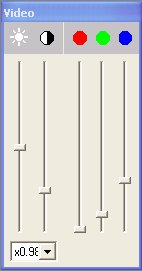 Colour balance can be adjusted during capture using the
extended video input control.
Colour balance can be adjusted during capture using the
extended video input control.
Using high values on the colour sliders will add considerable sensor noise to the image. It will be better to increase the “Brightness” slider (i.e. longer LED on time). Typical slider positions are shown.
In order to use many of the processing functions in CapiScope, images or video must first be converted to a monochrome image using the menu Edit, convert to grey. This function only uses green pixels and interpolates these for the red and blue positions.
To use red or blue information in the monochrome image, follow these steps:
Export as bmp using menu File, Exportfunction.
Use menu Settings, Colour weighting on import dialog to change colour balance.
Open new image. Menu File, New, then select “image”.
Import the bmp saved in I) above using the menu File, Importfunction.
The same process can be used for video sequences too. (Use uncompressed avi export to avoid introducing artifacts).
Images can be saved as colour bmp images for use in other programs by using the menu File, Exportfunction.
Video can be exported as colour avi using the menu File, Export as avifunction.
