Chapter 13. Magnification Calibration
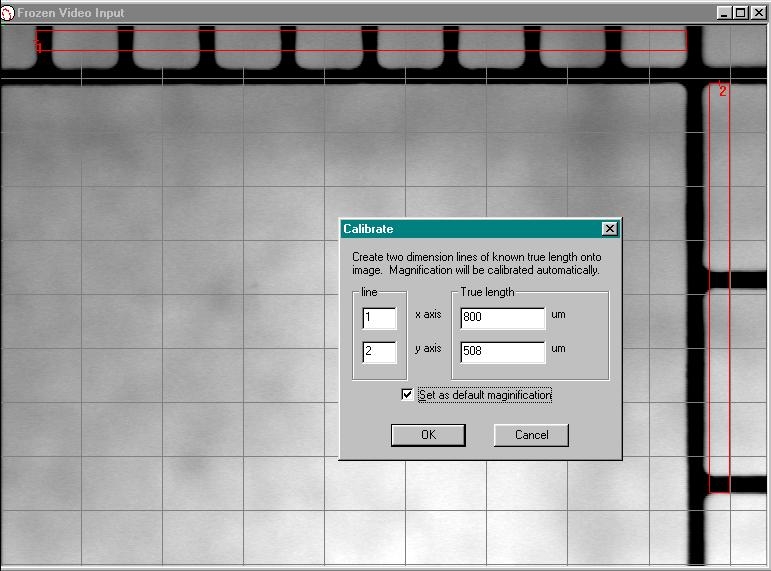
Line up Graticule with Capiscope video output and focus as usual. Move the Graticule so as much of the 1/10 mm scale (x-axis) and the 1/100-inch scale (y-axis) is displayed on the output window. Freeze the video output with the
 icon; click on the
icon; click on the  button (Measurement) and then on the
button (Measurement) and then on the  button (Dimension line).
button (Dimension line).
Click on the start of the furthest left black line on the mm (x-axis) scale and then on the start of the furthest right black line on the mm scale. This will be dimension line number 1. Then click on the bottom of the topmost black line on the inch (y-axis) scale and then on the bottom of the lowest black line on the inch scale. This will be dimension line number 2.
Click Calibrate Magnification to bring up the Calibration dialog box. The box should have the 2 lines with the measurements for the true length alongside them. Adjust the settings for each line so that the length corresponds to that on the Graticule (Note that the default units for each axis is um so each division in the inch scale (y-axis) can be approximated to 254 um each). Tick Set as default magnification and press OK.
You can check the validity of the calibration from Settings Magnification where the x scale and y scale measurements should be as close as possible.