CAM1 Software¶
Introduction¶
The CAM1 software has a ‘MONITOR’ window which displays the contents of the input buffers. There are two input buffers, the Doppler spectrum and a capillary blood cell velocity (CBV) trace. Either buffer can be enabled, disabled or hidden. The length of each buffer can be individually preset by the user. The buffers can be circular (i.e. they automatically overwrite themselves when the end is reached), or they can be set to stop recording as soon as one buffer becomes full. By default the buffers are circular.
The whole contents of both buffers can be saved to disc, or part of one buffer can be copied to another file or a new file via the clipboard. Data is NOT saved unless explicitly saved by the user.
The CBV trace has minimal memory requirements, and can be set to a much longer duration than the Doppler trace which requires large amounts of memory (about 600 kbytes/minute! ). The advantage of saving the Doppler spectrum is that the quality of the CBV can be seen.
Input Settings Dialog¶
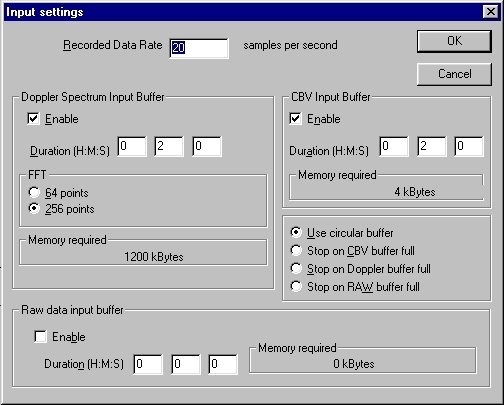
Use this dialog to edit the parameters of the input buffers of the currently active CAM1 monitor.
Data Rate¶
The data rate is fixed at 24.414 samples per second. 512 samples from the Doppler shift signal is used to calculate each CBV data point, (256 points for a 64 point FFT).
Enable Input Buffer¶
Check this to enable the recording of this input buffer.
Input Buffer Duration¶
Set the desired duration for the input buffer. All data is stored in memory until saved to disk by the user. The two buffers can have different durations.
Input buffer memory¶
This displays the amount of memory (RAM) required by the buffer at the current sample rate and buffer duration settings.
Circular input buffer¶
This setting allows the CAM1 monitor to run continuously only saving the latest period as set in the duration settings.
Stop on buffer full¶
Causes the CAM1 monitor to stop as soon as the buffer becomes full.
FFT points¶
Choose between 64 point and 256 point FFT calculations. Obviously the 64 point will have lower frequency resolution and lower memory requirements, but it does allow faster and longer recordings.
Laser On/Off¶
This command (F9) switches the Laser on or off. No warm up time is required for the laser.
Start Recording¶
Use this command to start recording data from the CAM1 into the input buffers (Monitor window). The data is not saved to disc unless explicitly requested by the user. Save by either selecting data, copying to clipboard, and pasting into another file, or by saving the whole input buffer using the Save command.
Stop Recording¶
Stops the current recording session.
The data is not saved to disc unless explicitly requested by the user. Save by either selecting data, copying to clipboard, and pasting into another file, or by saving the whole input buffer using the Save command.
Doppler Bandwidth¶
Increase Doppler Bandwidth¶

Use this command to increase the Doppler bandwidth. Maximum bandwidth is 50kHz.
If the Doppler bandwidth is too low then the signal will be clipped or aliased back into the set bandwidth.
The bandwidth is controlled by switching the sample rate of the raw Doppler signal.
There are no antialiasing filters. It is recommended to start with a high bandwidth and switch to the lowest necessary for the measurement.
Lower Doppler Bandwidth¶

Use this command to lower the Doppler bandwidth. Minimum bandwidth is 6.25kHz.
If the Doppler bandwidth is too low then the signal will be clipped or aliased back into the set bandwidth.
The bandwidth is controlled by switching the sample rate of the raw Doppler signal.
There are no antialiasing filters. It is recommended to start with a high bandwidth and switch to the lowest necessary for the measurement.
Calculate CBV¶
This command is available from the popup Advanced menu (ctrl-a) Calculations option. Use this command to recalculate the velocity from the currently active Doppler spectrum.
Either all or a selection of the Doppler spectrum can be used.
The resulting trace can be output to a new CBV trace, or replace the values in an existing CBV trace. The existing CBV trace must have the same sample rate as the source Doppler spectrum. Sections of an existing CBV trace may be replaced enabling different detection thresholds to be used for different signal strengths in the recorded Doppler spectrum.
A modeless Threshold dialog control enables the threshold to be adjusted to the optimum level. Press the apply button to recalculate the velocity.
The Artifact Filter can also be activated to control the action to take for signal dropouts and noise spikes. This is also available from the popup Advanced menu (ctrl-a) Calculations option.
The method previously set in the Advanced | Settings | CBV parameters box will be used.
CBV parameters¶
The CBV parameters box is available from the popup Advanced menu (ctrl-a) Settings | CBV parameters… option.
Calculating CBV from peak in spectrum¶
This method calculates the capillary blood cell velocity (CBV) by finding the frequency component in the power spectrum with the strongest signal.
All frequencies above the highest frequency which is higher than the threshold are ignored, and the peak is searched for in only the higher50% of frequencies below this.
This method is best for good signals with a strong peak and a characteristic ‘whistling’ sound, it also exhibits a lower dependence on the threshold setting than the Maximum method.
Calculate CBV from maximum frequency shift¶
This method calculates the capillary blood cell velocity (CBV) by finding the maximum frequency component in the power spectrum which is stronger than the threshold value.
This method detects the envelope of the Doppler Shift and is best for signals without a strong peak, perhaps due to not being directly above a perpendicular section of capillary, or where the is a sharp bend in the capillary at the measurement site, or where there are many gaps between blood cells or aggregates of cells.
Calculate CBV from envelope of power content¶
This method calculates the capillary blood cell velocity (CBV) by finding the frequency component in the power spectrum below which the sum of the signal power is the preset percentage of the total power.
This method is best for signals with varying signal strength, and enables one setting to be used for a set of measurements. It is no good where there is signal dropout or where the CBV falls to zero.
Find Average¶
Use this function to calculate a CBV trace from the ‘average’ Doppler shift. This is the same as the SPEED signal from Laser Doppler Flux monitors such as the Moor Instruments MBF3, DRT4 etc.SPEED = FLUX / CONC
where
FLUX is the frequency weighted sum of the Doppler shift spectrum.
CONC is the sum of the Doppler shift spectrum.
This function allows a comparison with Laser Doppler Flux monitors calibration standards, but should not be used normally, since it is not appropriate for measurements in single vessels.
Set the threshold to zero points where the average power level in a spectrum is too low.
The output is in calibrated kHz. The mm/s scale should not be used since this is only applicable to measurements in single vessels.
Threshold Dialog Control¶
Use this dialog to control the detection threshold for velocity recalculations.
Click on the slider using the left mouse button and drag. The top of the slider corresponds to the value for the ‘brightest’ colour in the spectrum. This will change when the Doppler Brightness commands are used. The bottom of the slider is zero.
Press the Apply button to recalculate. The result will be entered in the previously selected trace.
Use the Artifact Filter Dialog control to specify the action to take for low signal levels and noise spikes.
Advanced analysis¶
Use the ctrl-w popup menu Calculations | Advanced analysis functions option.
Signal strength¶
Use this command to create a new trace, calculated from the signal strength of the selection, or all of the currently active Doppler spectrum.
Power contour¶
Use this command to calculate ten power contours from the currently active Doppler spectrum.
Ten new traces will be created.
This calculation may take some time for long traces.
Level contour¶
Use this command to calculate and create any number of contours from the currently active Doppler spectrum.
This calculation may take some time for very long traces.
Pulsatility Index¶
Use this function to calculate and create a Pulsatility Index trace from a CBV trace. This is calculated using the following formula:
Pulsatility Index = ( Peak Systolic - Minimum Diastolic ) / Mean CBV
The traces created during the calculation are left in place to help identify any artifacts. These traces may be deleted if desired.
The mean is created automatically using the Remove Pulse function.
For the detection of the peak systolic and minimum diastolic, you will be prompted for a Window size. This is the number of data points before and after the current point, which must be all lower or all higher than the current point, in order for that point is considered a peak or a minimum.
Resistance Index¶
Create and calculate the resistance index for the current selection of the currently line active trace.
Resistance Index = ( Peak systolic - minimum diastolic) / ( Peak systolic )
The systolic and diastolic traces created during the calculations are left to help identify any artifacts. These can be deleted if desired.
Select Edit, Smooth Selection, to smooth the resulting Resistance Index trace if desired.
Calculate Power Spectrum¶
Use this function to calculate a 256 point colour coded power spectrum from the currently active line trace.
Creates 1 PSD point for each block of 512 data points in the source trace.
Note the DC value is not saved, since WCAM1 saves the bandwidth in the 0 Hz bin.
