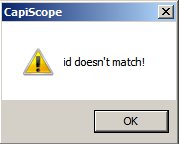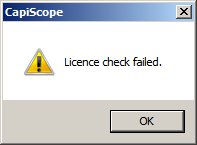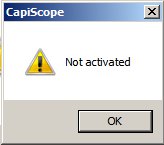Activation Code¶
When you start CapiScope for the first time you’ll see this message.
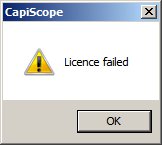
Followed by this
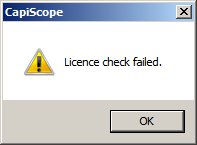
3. You should then be asked for your activation code and some details to put on your licence.
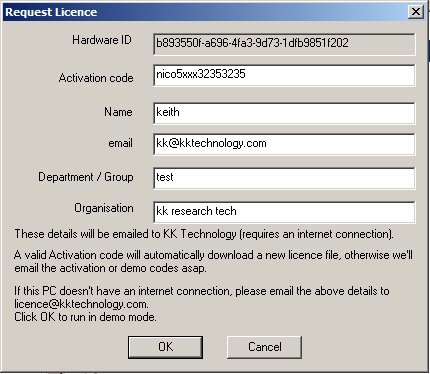
4. If your licence is ready and downloads successfully you should see this message:
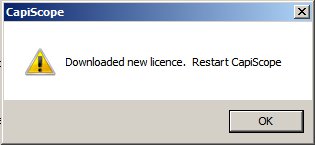
Followed by this message.
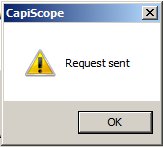
6. You will then be asked if you would like to use it in a demonstration mode. Click Cancel or enter the monthly demo codes.
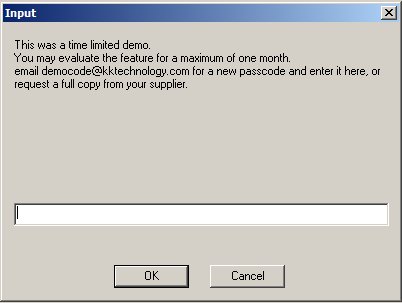
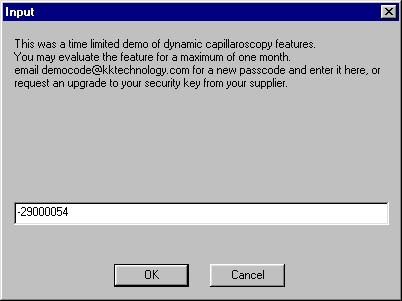
7. You will then be requested to select which features to enable. Select lower two options as shown and click ok.
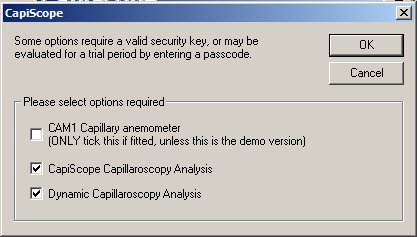
Then you’ll be asked to restart CapiScope
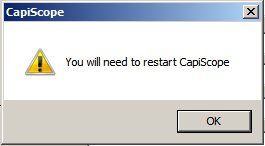
PROBLEMS¶
1. If you start CapiScope with the licence for a different computer, will produce: