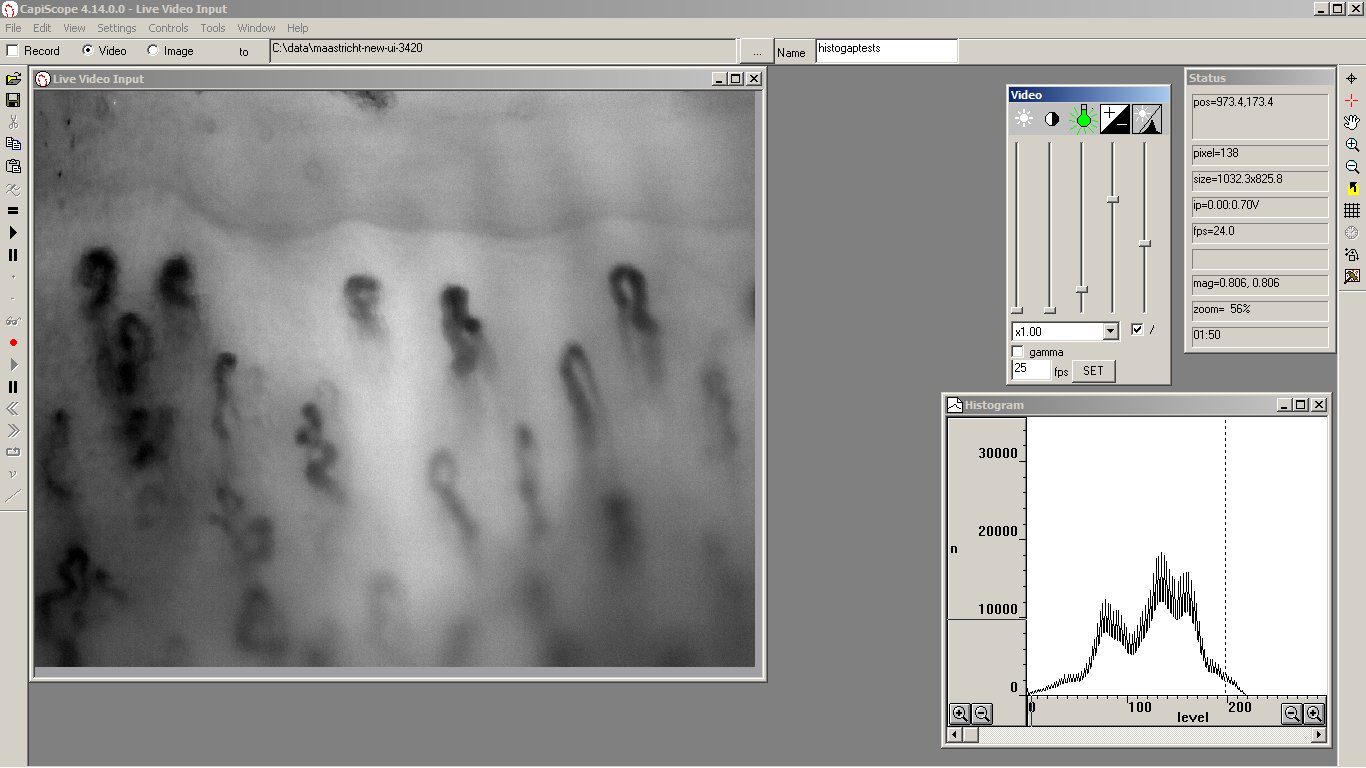Video Input Control¶
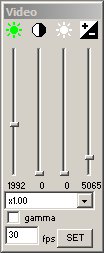
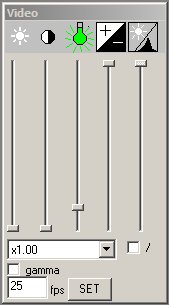
There are 4,5 or 8 input control sliders depending on the video device being used. From left to right they are:
LED Brightness¶
Adjusts the time on duration of the LED strobe. A lower value reduces image blurring due to movement. Units are in microseconds.
Contrast / Gain¶
Controls the input or sensor reference level or gain. On HVCS devices and CAM1 with IDS cameras, the best setting is to have this below about 300 if possible and adjust the GAIN in the dropdown box below. The slider may produce an uneven grey level histogram at some settings on some IDS camera modules.
Brightness / Black level¶
Controls the input or sensor black level. Adjusting this alters the image brightness.
Exposure¶
Controls the sensor exposure setting. A lower value reduces image blurring for those devices without LED strobe. A lower value will also have less sensor noise.
Setting to the bottom of the slider will give full maximum exposure possible at the current frame rate.
Exposure needs to be set to a higher value than the LED strobe brightness.
Units are in microseconds.
LUT Black level adjustments¶
Further black level adjustment is possible using the LUT. This may produce an uneven grey level histogram at some settings. The LUT is enabled by setting the check box below it. Not available on all devices.
GAIN¶
The drop down box below the sliders allows selection of additional input gain when available.
GAMMA¶
Check this to turn on gamma correction if available. (Not recommended).
FPS¶
Use this to change the frame rate. Enter a new value and press the “Set” button or enter key. You might need to change the video sequence settings since the maximum buffer duration is saved as number of frames.
If you set too high a value, video frames will get dropped, or some frames will be out of sequence. The video grab image size will need to be reduced to get higher frame rates. Reducing the grab size will reduce the amount of data sent over the USB which will help increase frame rate when the USB transfer is the limiting factor. When aiming for very high frame rates, then reducing the grabbed height reduces the sensor total transfer time. Changing the grabbed width will not reduce sensor total transfer time.
Histogram¶
Use the Windows menu “Histogram” option to show the grey levels. This will help in setting up the best video input settings.